GitHub token
GitHub Actions using the default
GITHUB_TOKEN
cannot trigger other
workflow
runs, i.e. cannot start new GitHub Actions jobs.
You can learn more in the GitHub docs.
To perform actions after release-plz runs without triggering further workflow runs, you can use GitHub Action output.
Why you might need further workflow runs
Release-plz doesn't need to trigger further workflow runs to open the release PR or release your packages. However, you might need release-plz to trigger further workflow runs in the following cases.
CI checks
Workflows acting as checks on pull requests opened by GitHub Actions with the default GitHub token won't run.
For example, you might have CI checks that run:
-
On a pull request:
on:
pull_request: -
On push:
on:
push:
If release-plz uses the default GitHub token, CI checks on the release PR (i.e. the PR opened by release-plz) won't run.
Actions after release
After release-plz release released the packages (typically after running on the main branch),
you can further trigger workflows, in the following ways:
-
When a GitHub release is published:
on:
release:
types: [published] -
When a git tag is pushed:
on:
push:
tags:
- "*"
This can be useful to announce automatically the release on socials or to attach files (such as binaries) to the GitHub release.
If release-plz uses the default GitHub token, these workflows won't be triggered.
How to trigger further workflow runs
To trigger further workflow runs from release-plz, use one of the following methods.
Trigger workflow manually
To run on: pull_request workflows you can manually close and reopen the release pull request.
Use a Personal Access Token
Use a Personal Access Token (PAT) created on an account with write access to the repository. This is the standard method recommended by GitHub.
The account that owns the PAT will be the author of the release pull request and the commit itself. If you don't want release-plz to open release pull requests and commit with your account, consider creating a machine user. If your machine user needs a cool avatar, you can use the release-plz logo.
Create the PAT, choosing one of the two types:
- Fine-grained:
more secure because you can select the repositories where the PAT can be used.
Follow these
instructions, giving the PAT the following permissions:
- Select the repositories where you want to use the PAT, to give release-plz write access:
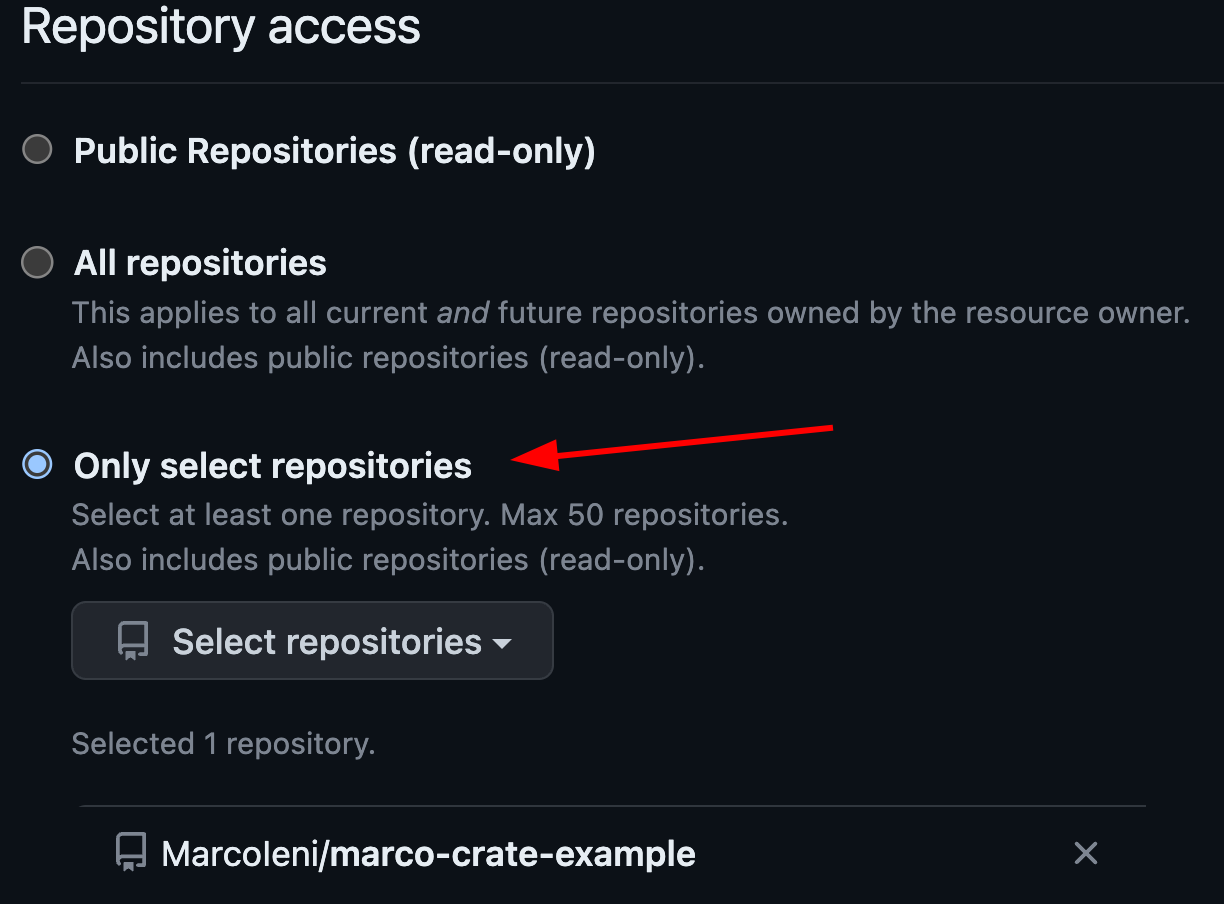
- Under "Repository permissions", assign "Contents" and "Pull requests" read and write permissions:

- Select the repositories where you want to use the PAT, to give release-plz write access:
- Classic:
less secure because you can't scope it to a single repository.
Follow these
instructions, giving the PAT
repopermissions: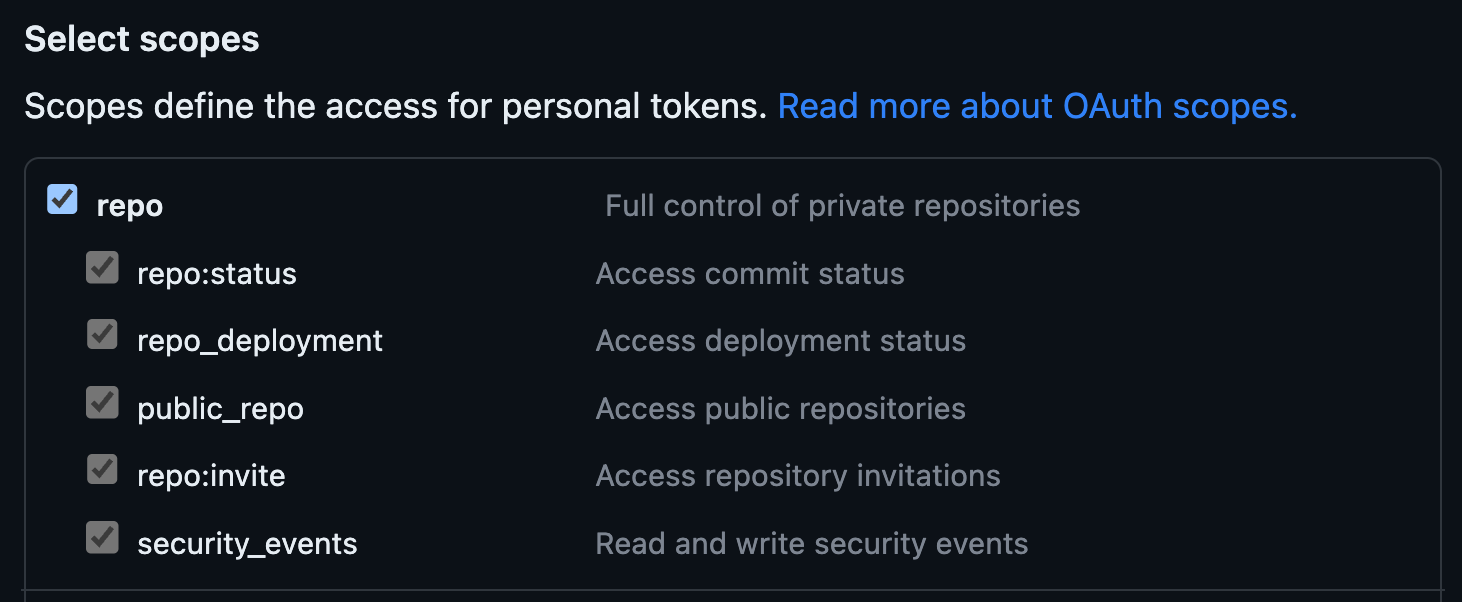
Once you generated your token, save it in the
secrets,
and pass it to both the actions/checkout and release-plz steps:
steps:
- name: Checkout repository
uses: actions/checkout@v6
with:
fetch-depth: 0
persist-credentials: false
- name: Install Rust toolchain
uses: dtolnay/rust-toolchain@stable
- name: Run release-plz
uses: release-plz/action@v0.5
env:
GITHUB_TOKEN: ${{ secrets.RELEASE_PLZ_TOKEN }} # <-- PAT secret name
CARGO_REGISTRY_TOKEN: ${{ secrets.CARGO_REGISTRY_TOKEN }}
with:
...
If you configured git to sign the tags or you run git push in your workflow,
your checkout step needs to look like this:
steps:
- name: Checkout repository
uses: actions/checkout@v6
with:
fetch-depth: 0
# Let the git CLI use the RELEASE_PLZ_TOKEN, so that it can push the signed tags.
persist-credentials: true
token: ${{ secrets.RELEASE_PLZ_TOKEN }}
For more information, see Persist credentials.
Use a GitHub App
Generate a GitHub token with a GitHub App.
This is the approach used by the
release-plz
repo itself. With this approach, the GitHub App will be the author of the release pull request,
e.g. release-plz[bot].
Here's how to use a GitHub App to generate a GitHub token:
-
Create a minimal GitHub App, setting the following fields:
- Set
GitHub App name. - Set
Homepage URLto anything you like, such as your GitHub profile page. - Uncheck
ActiveunderWebhook. You do not need to enter aWebhook URL. - Under
Repository permissions: ContentsselectAccess: Read & write. - Under
Repository permissions: Pull requestsselectAccess: Read & write. - If you use protected tags:
Under
Repository permissions: AdministrationselectAccess: Read & write. - (Optional) Under
Where can this GitHub App be installed?selectOnly on this account. - (Optional) Set the release-plz logo.
- Set
-
Create a Private key from the App settings page and store it securely.
-
Install the App on the repositories where you want to run release-plz.
-
Store the GitHub App ID, and the private key you created in step 2 in GitHub secrets. E.g.
APP_ID,APP_PRIVATE_KEY. -
Use actions/create-github-app-token to generate a token from the GitHub Action:
steps:
- name: Checkout repository
uses: actions/checkout@v6
with:
fetch-depth: 0
persist-credentials: false
- name: Install Rust toolchain
uses: dtolnay/rust-toolchain@stable
# Generating a GitHub token, so that PRs and tags created by
# the release-plz-action can trigger actions workflows.
- name: Generate GitHub token
uses: actions/create-github-app-token@v2
id: generate-token
with:
# GitHub App ID secret name
app-id: ${{ secrets.APP_ID }}
# GitHub App private key secret name
private-key: ${{ secrets.APP_PRIVATE_KEY }}
- name: Run release-plz
uses: release-plz/action@v0.5
env:
GITHUB_TOKEN: ${{ steps.generate-token.outputs.token }}
CARGO_REGISTRY_TOKEN: ${{ secrets.CARGO_REGISTRY_TOKEN }}
with:
...